DIY Tips: How to Troubleshoot Common Hardware Issues
Al
Identifying the Problem
When your hardware isn't functioning properly, the first step is to identify the root of the problem. This can be challenging, but with a systematic approach, it becomes manageable. Start by asking yourself a few questions: What is the hardware supposed to do? What exactly is it failing to do? Are there any error messages?
Once you have a clearer idea of the issue, begin by examining any recent changes. Did you install new software, update drivers, or make hardware changes? These can often lead to unexpected problems. Additionally, ensure that all cables and connections are secure. Loose connections are a common cause of hardware malfunctions.
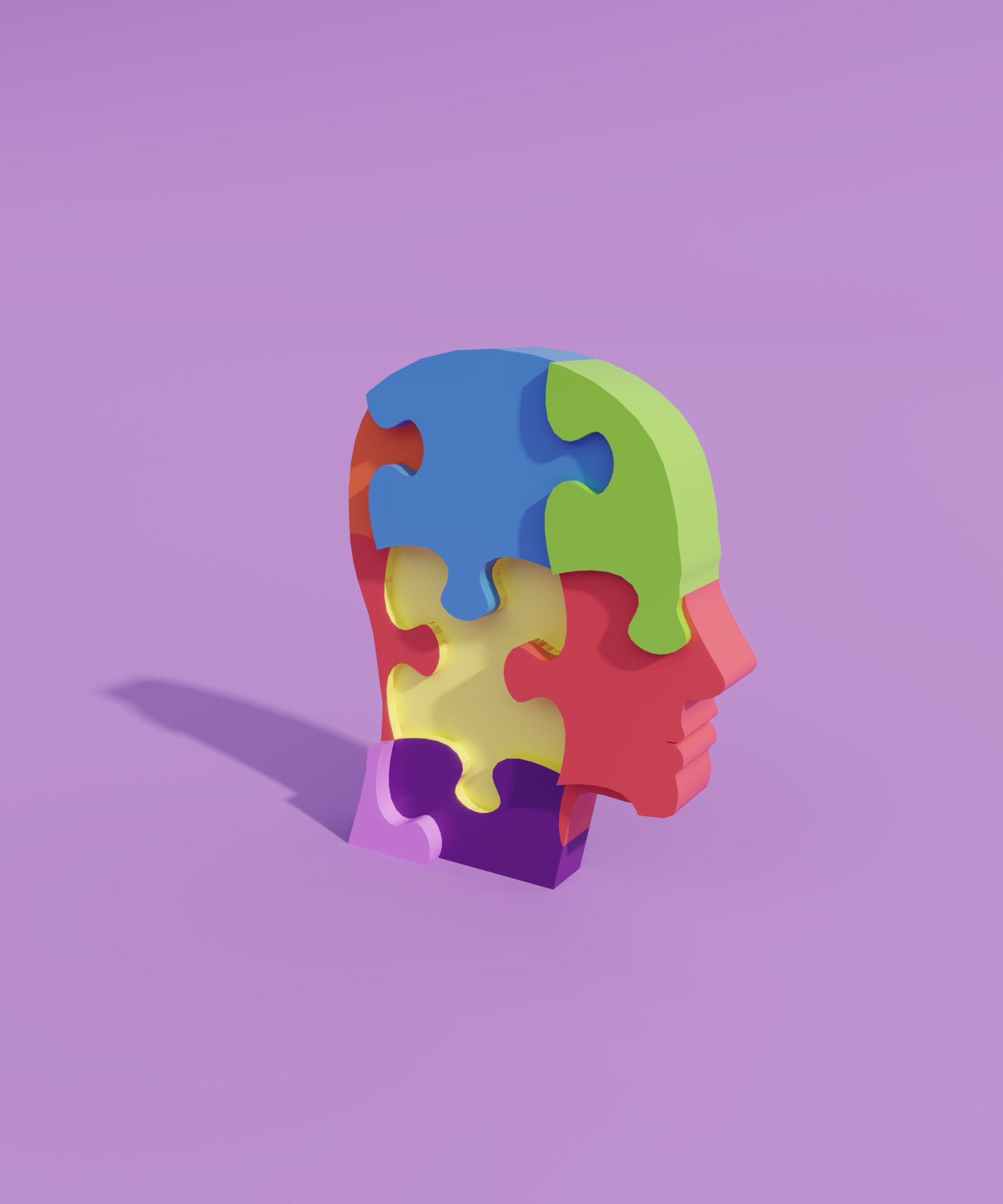
Basic Troubleshooting Steps
Before diving into more complex solutions, it's wise to try some basic troubleshooting steps. Begin by restarting your device. It sounds simple, but a restart can resolve many temporary glitches. If the issue persists, consider running a hardware diagnostic tool. These tools are designed to detect and sometimes fix issues with your hardware.
Next, check for any updates for your device's operating system or drivers. Outdated software can lead to incompatibility issues. If updates are available, install them and see if this resolves the problem. If not, try rolling back recent updates or drivers that may have caused the issue.

Dealing with Peripheral Issues
Peripheral devices like printers, keyboards, and mice can also encounter problems. If a peripheral isn't working, try connecting it to another port or another device to see if the problem persists. Sometimes, the issue lies with the port or the device's settings.
For wireless peripherals, ensure that they are paired correctly with your device and that batteries are charged if applicable. For printers, check for any paper jams or low ink levels that could be causing issues.
Advanced Troubleshooting Techniques
If basic steps don't solve the problem, you might need to delve into more advanced troubleshooting techniques. This includes checking your device's BIOS or UEFI settings. These settings control hardware functions at a basic level and can sometimes be reset or adjusted to fix issues.

If you're comfortable opening up your device, you can also check for physical damage or dust accumulation inside. Dust can cause overheating and other issues. Be sure to handle internal components carefully to avoid static damage.
When to Seek Professional Help
While DIY troubleshooting can solve many issues, there are times when it's best to consult a professional. If your device is under warranty, attempting repairs yourself could void it. Additionally, if you're unsure about any step in the troubleshooting process, seeking expert help is advisable.
Remember, not all problems have a quick fix, and professional technicians have the experience and tools needed to resolve complex hardware issues efficiently.
